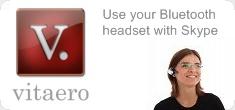 |
 |
 |
Navigation
Help | Frequently Asked Questions (FAQs)
Q. Where is the latest vitaero User Guide?Q. Can you provide the Widcomm or Toshiba Bluetooth drivers?
Q. Does it work with other Bluetooth drivers?
Q. Why don't you support the Microsoft Bluetooth drivers in Windows XP SP2?
Q. Why do I get a message about Widcomm or wbtapi.dll or Toshiba drivers not being found?
Q. Why do I get a "Problem with playback device" error from Skype with the Toshiba Bluetooth drivers?
Q. Why are the Widcomm or Toshiba drivers not working in Windows XP SP2?
Q. Which Bluetooth headsets are compatible?
Q. Why is my Bluetooth headset volume too low or why doesn't the microphone work?
Q. Is there a version available for Mac OS X or PocketPC?
Q. Does vitaero work with more than one Skype Name (User Id)?
Q. Does it support Skype 3?
Q. What does Error code 0004 mean?
Q. Where is the latest vitaero User Guide?
A. After you have installed vitaero, there is a shortcut to the User Guide in the vitaero folder on the Windows Start menu (Adobe Acrobat PDF version). You can also download the PDF version here or view a Web version in your browser.
Q. Can you provide the Widcomm or Toshiba Bluetooth drivers?
A. We cannot supply these drivers as they are licensed by Widcomm and Toshiba directly to the manufacturers of Bluetooth modules/adaptors and they are locked to each individual product. The only way to obtain them is to download them from the technical support page of your PC manufacturer or Bluetooth adaptor manufacturer, or purchase a compatible Bluetooth USB adaptor.
Toshiba do provide their Bluetooth drivers for Toshiba Bluetooth notebooks here.
Widcomm do not provide end user support but they maintain a list of OEM support contacts here.
Q. Does it work with other Bluetooth drivers?
A. We only support the Widcomm or Toshiba Bluetooth drivers on Windows PCs at this time. We do not support the Microsoft XP SP2 Bluetooth drivers (no audio support) or IVT BlueSoleil drivers.
Q. Why don't you support the Microsoft Bluetooth drivers in Windows XP SP2?
A. vitaero will not work with the Microsoft Bluetooth drivers because they don't support audio connections to headsets. We expect that Microsoft will provide more complete Bluetooth drivers in Windows Vista.
Q. Why do I get a message about Widcomm or wbtapi.dll or Toshiba drivers not being found?
A. This means that we cannot detect the Widcomm or Toshiba Bluetooth drivers on your PC. There are several reasons for this: they may not be installed or they may be corrupted, so please try installing them again. Your manufacturer may also have changed the version numbering so if you think you really do have them please inform us and we will help you to investigate further. If you don't have the necessary drivers then you will have to contact the Technical Support team for your Bluetooth adaptor or PC to obtain them.
You can usually tell if Widcomm is installed as your Start->All Programs menu will contain a 'My Bluetooth Places' shortcut. There may also be a Bluetooth icon in the Windows system tray near the clock. To find the version, open 'My Bluetooth Places' and choose Help->About My Bluetooth Places.
You can usually tell if Toshiba is installed as your Start->All Programs->TOSHIBA group will contain a folder called Bluetooth under which you will find a shortcut to 'Bluetooth Settings'. There may also be a Bluetooth icon in the Windows system tray near the clock. To find the version, open 'Bluetooth Settings' and choose Help->About...
You can also check the driver version by opening 'Control Panel'->'System'->'Hardware'->'Device Manager'. For Widcomm, right-click the device under 'Bluetooth Devices' and choose 'Properties'. Select the 'Driver' tab and look for 'WIDCOMM' or 'Broadcom'. For Toshiba, right-click the device under 'Bluetooth' and choose 'Properties'. Select the 'Driver' tab and look for 'Toshiba'.
Q. Why do I get a "Problem with playback device" error from Skype with the Toshiba Bluetooth drivers?
A. This problem was introduced in Skype 2.x and we are working with Skype and Toshiba to resolve the issue. It happens the first time that Skype tries to use the "Bluetooth WAVE from Toshiba" audio device that Toshiba has also installed as the default Windows audio device.
As a workaround, in the vitaero Configuration dialog change the Bluetooth Audio In and Out devices to "Windows default device" and change the Default Audio In and Out devices to your PC's actual sound card device. You may also have to uncheck the "Enable audio channel management" checkbox.
In the Skype Tools->Options->Sound Devices dialog set the Audio In, Audio Out and Ringing devices to "Windows default device".
Q. Why are the Widcomm or Toshiba drivers not working in Windows XP SP2?
A. The Microsoft XP SP2 Bluetooth drivers do not support audio connections. They also override the Widcomm or Toshiba Bluetooth drivers as they are WHQL-certified and trusted whereas the third-party drivers are not - so Windows XP uses the Microsoft signed drivers by default.
To replace the Microsoft drivers with Widcomm, please follow the instructions in the following guide (Generic Bluetooth Radio may also be displayed as Blutonium Bluetooth driver on some PCs): btwsp2.pdf
To replace the Microsoft drivers with Toshiba:
Remove all instances of Bluetooth stacks in the Device Manager. Before rebooting the system, prevent the Microsoft Bluetooth stack from loading. These are the instructions from Microsoft’s knowledge base KB889814:
1. Open Device Manager by Clicking Start, click Run, type sysdm.cpl, and then click OK, or right click on My Computer and select properties.
2. Click the Hardware tab.
3. Click Device Manager.
4. Expand Bluetooth Radios.
5. Right-click each device listed under Bluetooth Radios, click Uninstall, and then click OK.
6. Close Device Manager, and then click OK.
7. In Windows Explorer, open the C:\Windows\Inf folder.
8. Rename the Bth.inf file to Bth.inf.old.
9. Rename the Bth.pnf file to Bth.pnf.old.
10. Restart Windows XP SP2.
Now load the Toshiba drivers. Do not insert the USB dongle until instructed by the hardware. If you are running a laptop build on a desktop or laptop without an internal Bluetooth radio you may see a window asking you to press a key combination to turn your Bluetooth modem ON. If this appears, press OK and then insert the USB dongle. Windows XP will detect the Bluetooth hardware and begin automatically installing the drivers.
Q. Which Bluetooth headsets are compatible?
A. We work with the headset manufacturers to test new headsets and our customers and friendly beta-testers test a wide variety of popular headsets. You can view our currently supported list here.
Inevitably there will always be some newer models that we haven't yet tested and if your headset is not listed the chances are that it will work ok if it adheres mostly to the standards. Please test it and let us know if it works successfully.
To pair a Bluetooth headset with your PC, open the vitaero Configuration dialog and press the Connect button to launch the Pairing Wizard. Follow the instructions in Step 3 or refer to your headset user manual to put the headset in discovery or pairing mode before pressing the Search button. If your headset is not listed choose Other and go to Step 4 - Searching for headsets.
Q. Why is my Bluetooth headset volume too low or why doesn't the microphone work?
A. Skype may be controlling the microphone and speaker volume and this may cause problems with some Bluetooth headsets in Skype version 1.2 or 1.3. The recommended solution is to upgrade your Skype software to the latest version (1.4 or above) as there have been many improvements to audio functionality. Please also see the section in our User Guide on configuring audio devices.
Q. Is there a version available for Mac OS X or PocketPC?
A. We are working on the OS X version of vitaero but it is still in alpha. Please check our website frequently for announcements of products that are available for public beta testing.
Skype does not currently provide a plugin API on PocketPC so we are unable to control it's functions as we do with the desktop version.
Q. Does vitaero work with more than one Skype Name (User Id)?
A. Yes vitaero supports multiple users and we can generate a license key to allow you to use them on the same PC.
Q. Does it support Skype 3?
A. Yes vitaero officially supports Skype 3 as of Build 290806.
Q. What does Error code 0004 mean?
A. Error code 0004 means you are using Palm HotSync and it is conflicting with vitaero. vitaero creates a new Bluetooth COM port to communicate with a headset and in the default HotSync configuration it will also try and use this to sync with the Palm. To avoid this conflict you must configure HotSync on your PDA to use a fixed COM port (e.g. COM7) rather than using the last available port.