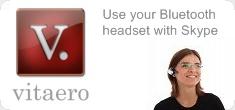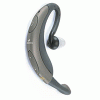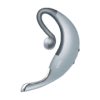We work with the headset manufacturers to test new headsets and our customers and friendly beta-testers test a wide variety of popular headsets. You can view our currently supported list below.
Inevitably there will always be some newer models that we haven't yet tested and if your headset is not listed the chances are that it will work ok if it adheres mostly to the standards. Please test it and let us know if it works successfully.
To pair a Bluetooth headset with your PC, open the vitaero Configuration dialog and press the Connect button to launch the Pairing Wizard. Follow the instructions in Step 3 or refer to your headset user manual to put the headset in discovery or pairing mode before pressing the Search button. If your headset is not listed choose Other and go to Step 4 - Searching for headsets.
|
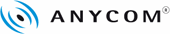 |
|
 |
ANYCOM HS-790 |
1. Ensure the headset is off.
2. Press and hold the Multi-function button on the headset until the light indicator flashes green and red alternately. The headset is now ready for pairing. Make sure that the headset and the PC are not too far away from each other (around 0.5 to 1.0 metre).
|
|
 |
ANYCOM HS-880 |
1. Ensure the headset is off.
2. Press and hold the Multi-function button on the headset until the light indicator flashes green and red alternately. The headset is now ready for pairing. Make sure that the headset and the PC are not too far away from each other (around 0.5 to 1.0 metre).
|
|
 |
ANYCOM HS-890 |
1. Ensure the headset is off.
2. Press and hold the Multi-function button on the headset until the light indicator flashes green and red alternately. The headset is now ready for pairing. Make sure that the headset and the PC are not too far away from each other (around 0.5 to 1.0 metre).
|
|
 |
|
 |
GN 6210 |
1. Turn headset off. Disconnect the headset from the base power unit.
2. Press and hold the Multi-function key for 8 seconds until blue headset indicator flashes and then lights.
|
|
 |
|
 |
Jabra BT110 |
|
1. The headset will always go into pairing mode whenever you insert / replace the battery. The yellow light will come on and remain on for approximately 5 minutes. During this time the headset can be paired (connected) to your PC.
|
|
 |
Jabra BT200 |
1. Ensure the headset is off.
2. Press and hold the multi-function button until you see a solid blue light (approximately 8 seconds), then release.
|
|
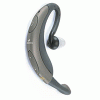 |
Jabra BT250/BT250v |
1. Ensure the headset is off.
2. Press and hold the multi-function button until you see a solid blue light (approximately 8 seconds), then release.
|
|
 |
Jabra BT300 |
1. Ensure the headset is off.
2. Press and hold the on/off button (on the back of the headset) for more than 5 seconds until the GREEN indicator light is constant.
|
|
 |
Jabra BT330 |
1. Make sure the headset is off.
2. Press and hold the answer/end button until you see a solid blue light (approximately 8 seconds), then release.
|
|
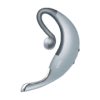 |
Jabra BT500 |
1. Make sure the headset is on.
2. Press the marked pairing button.
|
|
 |
Jabra BT800 |
1. Make sure the headset is on.
2. Press the marked pairing button.
|
|
 |
Jabra JX10 |
1. Make sure the headset is on.
2. Press the marked pairing button. |
|
 |
|
 |
Logitech Mobile Bluetooth (HS01) |
1. Turn off the headset.
2. Hold down the multi-function button for about 10 seconds until the LED flashes blue and red. |
|
 |
Logitech Mobile Pro (HS01) |
1. Turn off the headset.
2. Hold down the multi-function button for about 10 seconds until the LED flashes blue and red. |
|
 |
Logitech Mobile Freedom (HS02) |
1. Turn off the headset.
2. Hold down the multi-function button for about 10 seconds until the LED flashes blue and red. |
|
 |
|
 |
Motorola H500 |
| 1. With the headset off, hold down the Call button for 6 to 10 seconds until the light stays lit. |
| |
 |
Motorola HS801 |
1. First turn the headset on by pressing and holding both
the Multifunction key and a side key (volume up or
volume down key) for more than 2 seconds, until the
headset lights up. The headset is on when the light
begins flashing a few seconds later.
2. Then press and hold the side key (volume up or
volume down key) until the light shines steadily -
at least 3 seconds.
|
|
|
 |
Motorola HS805 |
|
1. With the headset off, press and hold the Multifunction Button until the light shines steadily - at least 3 seconds.
|
|
|
 |
Motorola HS810 |
1. With the headset boom closed, press and hold the Multifunction Button until the headset indicator turns on (about 3 seconds).
2. Release the button, then open the headset boom. |
|
 |
Motorola HS815 |
| 1. With the headset off, hold down the Call button for 4 or 5 seconds until the light stays lit. |
|
 |
Motorola HS820 |
|
1. With the headset off, hold the Multifunction Button until the LED remains on (about 5 seconds).
|
|
 |
Motorola HS830 Pendant |
|
1. With the headset off, press and hold the Multifunction Button until the light shines steadily - at least 6 seconds.
|
|
 |
Motorola HS850 |
1. With the headset off, press and hold the Multifunction Button until the light shines steadily - at least 3 seconds.
2. Release the button and open the microphone. The light must stay on. |
|
 |
Motorola HF820 Wireless Speaker |
|
1. Turn the speaker on by pressing the volume button and then press
the volume button once more. The Speaker Indicator LED light will
shine steadily when the device is in pairing mode.
|
|
 |
Motorola HF850 Hands Free Car Kit |
1. If the Multi-function button is flashing on the car kit display, hold the button until the light stops blinking.
2. Hold the Multi-function button until the light flashes and alternates between the Multi-function and Voice-recognition buttons. This may take several seconds. |
|
 |
|
 |
Nokia HDW-3 |
| 1. Switch on the headset and it will automatically go into pairing mode. |
|
 |
Nokia HS-3W |
| 1. Switch on the headset and it will automatically go into pairing mode. |
|
 |
Nokia HS-4W |
| 1. Switch on the headset and it will automatically go into pairing mode. |
|
 |
Nokia HS-11W |
| 1. Switch on the headset and it will automatically go into pairing mode. |
|
 |
Nokia HS-21W |
| 1. Switch on the headset and it will automatically go into pairing mode. |
|
 |
Nokia HS-36W |
1. Make sure that the headset is on.
2. Press the answer/end key and the volume up (+) key at the same time over 5 seconds until the blue indicator light lights up.
3. The indicator light remains on for 5 minutes, during which you can pair the headset. |
|
 |
|
 |
Plantronics Explorer 320 |
1. Begin with the headset turned off.
2. Press the call control button for 6 seconds. Release button when light indicator flashes blue and red. |
|
 |
Plantronics Voyager 510 |
1. Begin with the headset turned on.
2. Simultaneously press and hold the Call Control button and the Listen Volume Adjust button (marked +) for 2 seconds.
3. Release the buttons when the status indicator light flashes red and blue.
|
|
 |
Plantronics Pulsar 590 |
1. Begin with the headset turned off.
2. Press and hold the Call Control button.
3. Power the headset on and when the indicator light flashes red and blue, release the Call Control button.
|
|
 |
Plantronics Discovery 640 |
1. Begin with the headset turned off.
2. Hold down the Call Control button until the headset status indicator briefly glows blue, then flashes red and blue. The headset is now in discovery mode and will stay that way for 30 seconds. |
|
 |
Plantronics M2500 |
1. Press and hold the Call Control button down while rotating the Multifunction Dial upward.
2. Release the buttons when the Status Indicator begins to flash red then green. |
|
 |
Plantronics M3000 |
|
1. Press and hold both the Call Control button and Volume Up keys (approximately 2 seconds) until the Indicator light begins to flash red then green.
|
|
 |
Plantronics M3500 |
|
1. Press and hold both the Call Control button and Volume Up keys (approximately 2 seconds) until the Indicator light begins to flash red then green.
|
|
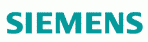 |
|
 |
Siemens HHB-500/505/510/515/520/530/535/540 |
1. The headset must be switched off.
2. Hold down the on/off button for at least 5 seconds. The LED is now illuminated. |
|
 |
Siemens HHB-600 |
| 1. Hold the mute button and the + button simultaneously for at least 3 seconds. The LED remains green throughout this process. |
|
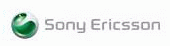 |
|
 |
Ericsson HBH-10 |
|
1. With the headset turned off, press and hold the call handling button for up to 10 seconds until the indicator light on the headset flashes green and red.
|
|
 |
Ericsson HBH-15 |
|
1. With the headset turned off, press and hold the call handling button for up to 10 seconds until the indicator light on the headset flashes green and red.
|
|
 |
Sony Ericsson HBH-20 |
|
1. With the headset turned off, press and hold the call handling button for up to 10 seconds until the indicator light on the headset flashes green and red.
|
|
 |
Sony Ericsson HBH-30 |
|
1. With the headset turned off, press and hold the call handling button for up to 10 seconds until the indicator light on the headset flashes green and red.
|
|
 |
Sony Ericsson HBH-35 |
|
1. With the headset turned off, press and hold the call handling button for up to 10 seconds until the indicator light on the headset flashes green and red.
|
|
 |
Sony Ericsson HBH-60 |
|
1. With the headset turned off, press and hold the call handling button for up to 10 seconds until the indicator light on the headset flashes green and red.
|
|
 |
Sony Ericsson HBH-65 |
|
1. With the headset turned off, press and hold the call handling button for up to 10 seconds until the indicator light on the headset flashes green and red.
|
|
 |
Sony Ericsson HBH-200 |
|
1. Press and hold the end-call button for up to 20 seconds until the [Ready to add] text message appears on the headsfree display.
|
|
 |
Sony Ericsson HBH-300 Akono |
|
1. Press and hold both the volume up and volume down buttons (approximately 5 seconds) until the Indicator light begins to flash red then green.
|
|
 |
Sony Ericsson HBH-600/602 Akono |
|
1. Press and hold both the volume up and volume down buttons (approximately 5 seconds) until the Indicator light begins to flash red then green.
|
|
 |
Sony Ericsson HBH-608 Akono |
|
1. Press and hold the call handling button for up to 5 seconds until the beep tone is heard from the headset and the indicator light on the headset flashes green and red.
|
|
 |
Sony Ericsson HBH-660/662 Akono |
|
1. Press and hold both the volume up and volume down buttons (approximately 5 seconds) until the LCD display shows the Adding symbol.
|
|
Can't find the answer you are looking for? Please email us at